How to Perform Summarization using VIDIZMO Speech & Text Analyzer
Summarization saves time by distilling lengthy content into concise, digestible information, helping readers quickly grasp key points. The VIDIZMO Speech & Text Analyzer can be used to create summaries of documents and transcribed audio or video files on your Portal.
It performs abstractive summarization, where it extracts the most important ideas from the text in the document or transcriptions, and then generates coherent and comprehensive summaries. These summaries are displayed in a separate tab on the content's playback page.
Note: Transcriptions are a requirement for generating a summary on audio and video files. If no transcriptions are found, the VIDIZMO Speech & Text Analyzer application will automatically generate them if Summarization is selected as an Insight. In addition, summarization will only be generated for documents that have editable or selectable text.
Pre-requisites
- Ensure that you belong to a group that has the Chaptering and Summarization and App Management features enabled. See Enable Features in the VIDIZMO Portal for more information.
- Ensure that the VIDIZMO Speech & Text Analyzer App is enabled and configured to perform Summarization. See Configuring the VIDIZMO Speech & Text Analyzer for Summarization for the steps.
- To perform on-demand processing during upload, ensure that you have Custom Upload enabled, refer to How to Custom Upload Media
Automatic Processing
When the VIDIZMO Speech & Text Analyzer App is configured for summarization with automatic processing enabled, it generates summaries for the applicable documents, videos and audios you upload to your Portal automatically.
Refer to Configuring VIDIZMO Speech & Text Analyzer for Summarization for a guide on automatic configuration.
Automatic processing occurs in the following scenarios:
- When content is uploaded.
- When content is ingested.
- When a VIDIZMO Live session is saved and published. Refer to Understanding Live Streaming in VIDIZMO for more information regarding live streaming in VIDIZMO.
Follow these steps to summarize text using automatic processing.
- Click the "Add Media" button to navigate to the Add New Media page.
- Select "Upload Media" to upload an audio or video file.
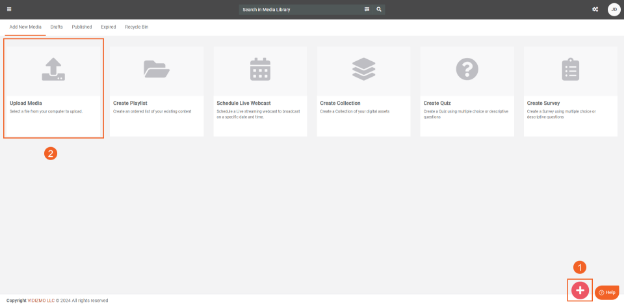
- Edit the Media Settings of your uploaded file, and then click "Save and Close" or "Save" to add it to your Portal for processing.
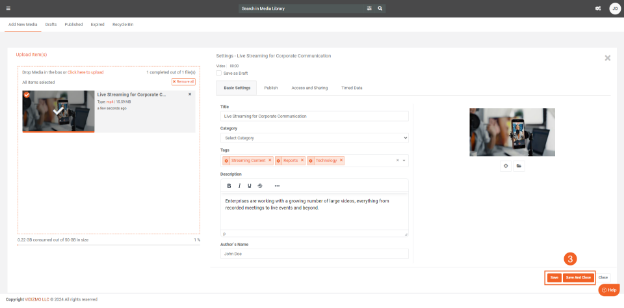
-
Once the file is processed and published, navigate to either your Portal’s Library or Media Manager where you select and open its playback page. The summary of your transcribed content is present in the summary tab.
-
You can modify the summary's contents via the "Edit" option in the menu.
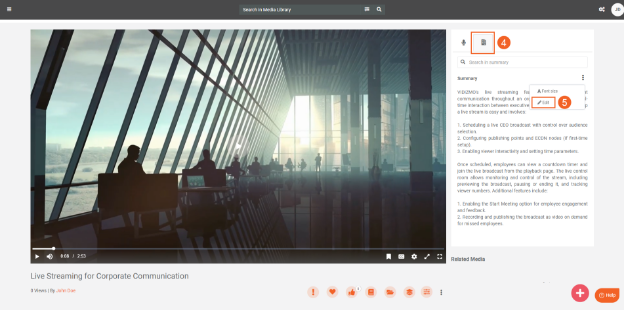
On-Demand Processing
On-Demand Processing During Upload
- When Custom Upload is enabled, EVCM users get access to the Process Tab in their Media Settings, where they can select options to process the files during upload. DEMS users get "Custom Settings Upload" instead of the default "Upload Evidence" as an option to upload files.
- After your file upload is complete, select "Generate AI Insights" on the Process tab.
- Next, add Summarization to the Insights field.
- Save your settings and initiate the processing by clicking either “Save” or “Save And Process.”
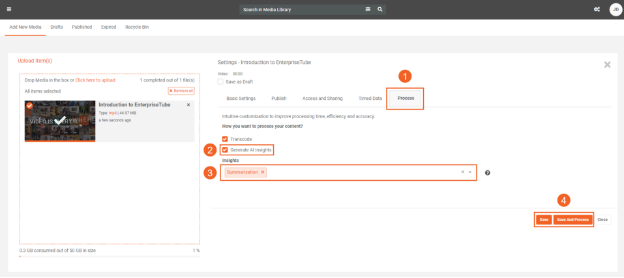
- After the upload is complete and the processing is complete, you can open your content to check the generated summary for it.
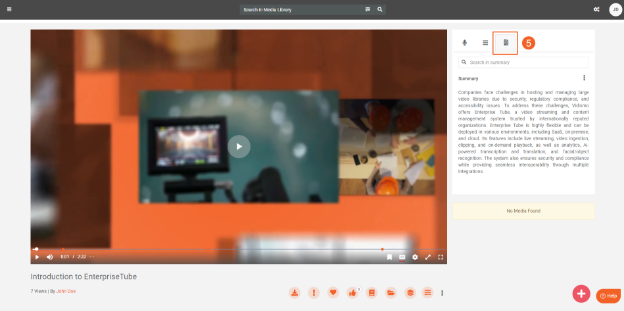
- You can also generate summaries for documents, here is an example of a document with selectable text.
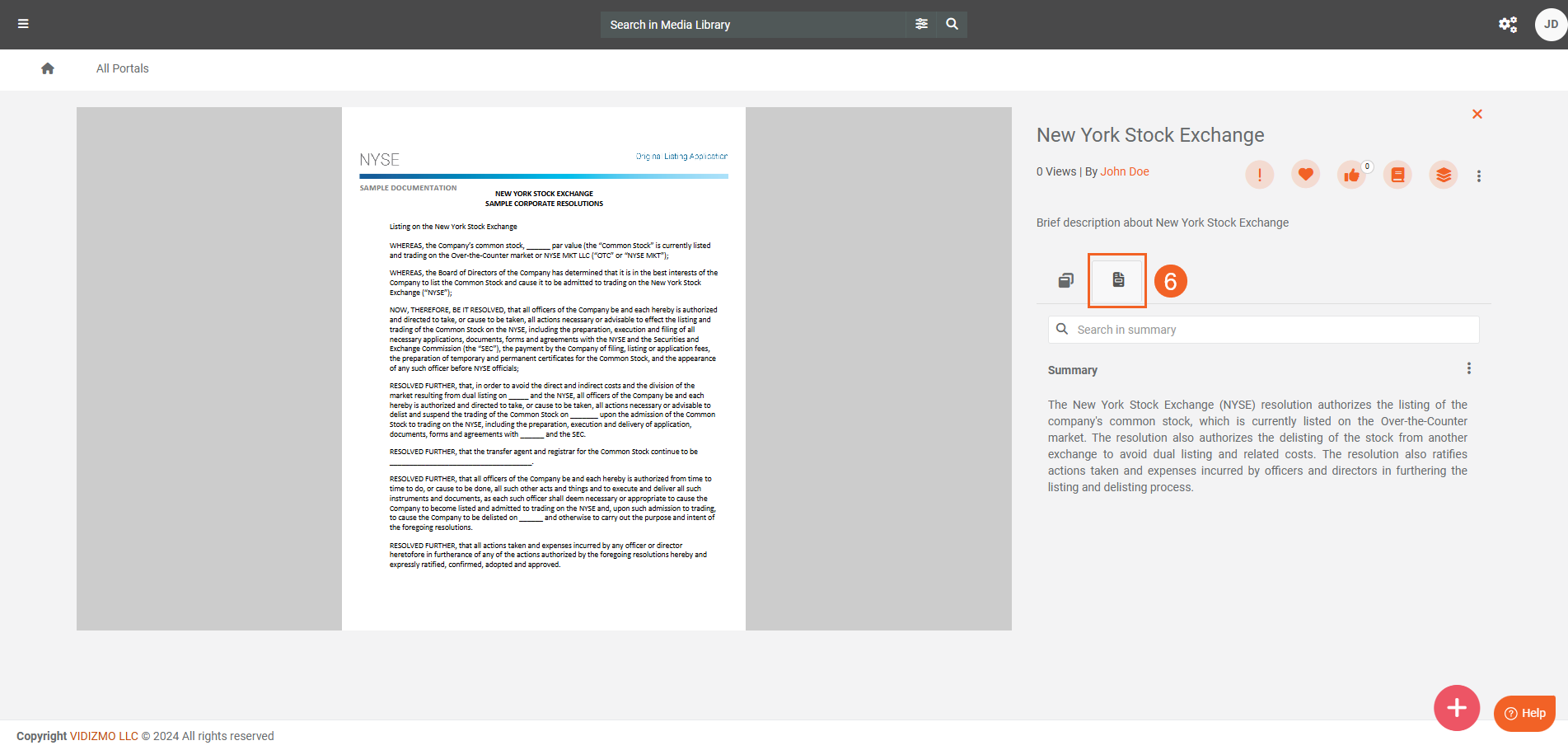
On-Demand Processing from Process Modal
- To perform on-demand processing via the Process modal, select "Process" from the overflow menu of the audio or video.
- You can also perform the on-demand summarization in bulk by selecting the content and then clicking Process from the header menu.
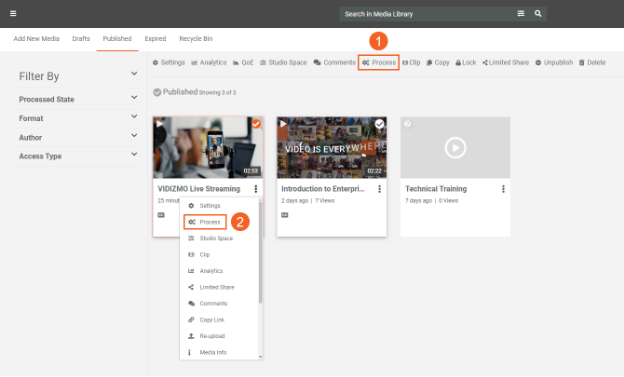
- On the Process Modal, select "Generate AI Insights" to display the processing options.
- Add Summarization in the Insights field.
- Click "Start" to begin the processing.
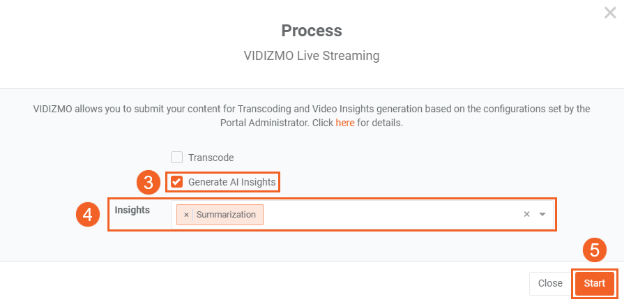
- You will be able to see the generated summary in the tab on the right.
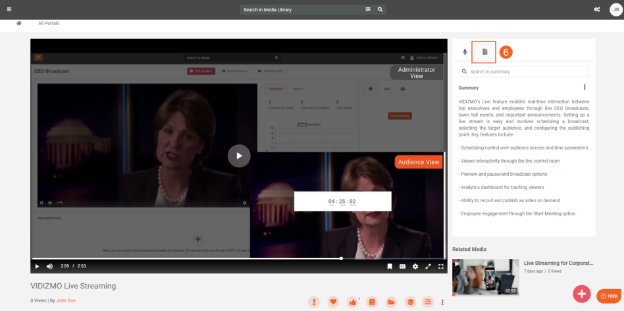
To read more about Summarization process, visit Understanding Summarization using VIDIZMO Speech & Text Analyzer